What if you could drive sales and increase your customer base with simple ads on a flexible budget that take less than 15 minutes to set up?
And, what if, for every dollar you spent, your business earns $8 in profit?
Known for driving store visits, customer calls, and online sales, Google Search Ads just got better with new expanded text ads that let you do more with your advertising dollars.
Find out how search text ads work and how you can make the most of them by understanding:
Why Use Google Ads?
In 2020, Google Ads (formerly Google Adwords) returns an average $8 profit for every $1 a business spends.
It’s no wonder that Google Ads deliver such high returns — Google searches account for nearly 92% of all global web searches and 88% of U.S. searches.
On a typical day, Google processes over 3.5 billion searches — 40,000 searches per second.
In one year, Alphabet (Google’s parent company) drives a significant portion of the U.S. economy by generating:
- $385 billion in economic activity through Google Search, Google Play, YouTube, and Google advertising tools.
- $1.9 billion in monthly direct connections such as phone calls, messages, requests for directions, and business bookings.
- Connections to customers for over 16 million businesses.
[tweetshare tweet=”Google Search Ads let your business easily advertise without a lot of red tape or delay. ” username=”sharelovapp”]
Marketers use Google Search Ads to drive customers to their stores and traffic to their website.
If you learn to write high-performing Google ads, your business and brand can expect to build a wider customer base and higher profits.
What’s New With Google Search Text Ads?
Text ads appear on Google’s Search Network, above or below search results, and contain three sections:
- Headline
- URL
- Description
Expanded text ads include the same basic sections, but with enhancements to the headline and description fields.
Google recently updated its text ad format to allow more headline options, descriptions, and characters per line.
New! Third Headline
Traditionally, Google allowed two headlines in text search ads (separated by the | symbol). For example: Sharelov | Marketing Collaboration Software
Now, Google’s expanded text ads let you include three headlines:
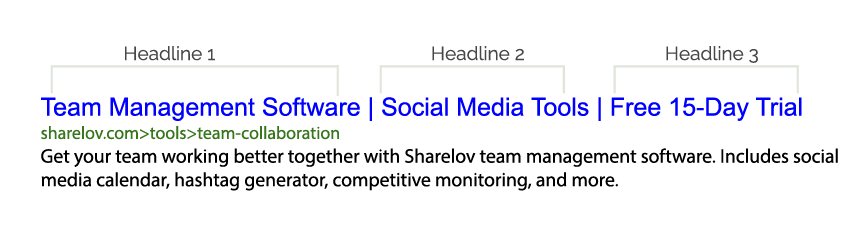
The third headline gives you room to add additional features and benefits, to make your ad more compelling.
Text Ad Headlines FAQs
Do you have to include 3 headlines in Google Text Ads?
No. Google only requires 2 headlines per ad, and the 3rd is optional.
How many characters can you put in each headline?
You can include up to 30 characters per headline section.
Do all 3 headlines show up on every device?
Headlines may appear different depending on the device. Sometimes, they can wrap to a second line. The 3rd headline is more likely to show up on wide mobile devices.
New! Second Description Field And Boosted Character Counts
Now, instead of a one-line description limited to 80 characters, you get 2 description lines of up to 90 characters for each description.
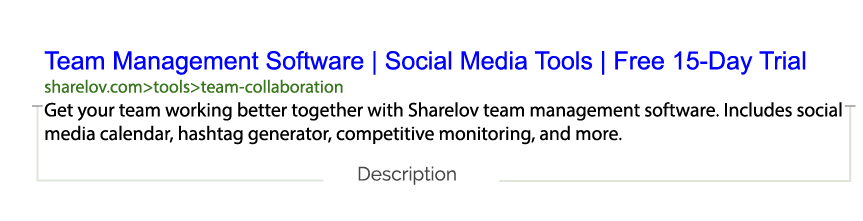
Managing The New Text Ad Options
In the new expanded text ads, the 3rd headline and 2nd description are optional.
The optional headline and description usually show in the published version of your ad, but not always.
Sometimes the optional 3rd headline and 2nd description field don’t show up.
For this reason, be sure to place your mandatory text in headline 1, headline 2, or description 1. Use the new expanded text (3rd headline and 2nd description field) to enrich your ad, but don’t rely on it.
How To Write Compelling Text Ads
When you place ads in Google’s search network, you’re competing with other advertisers as well as organic search results.
Understanding how to write text ads that capture attention and clicks can boost your ad results. Below are a few tips to help you write text ads that are more likely to get readers’ attention.
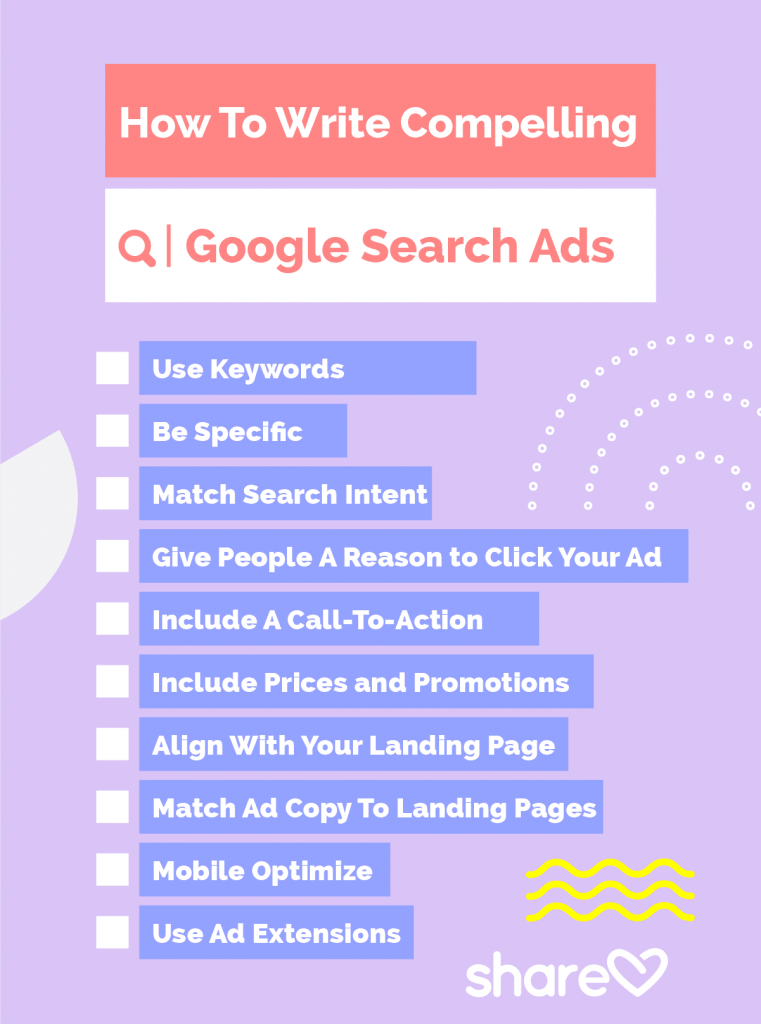
Be Specific
Use statistics, numbers, and detailed descriptions when possible.
In example 1 (below), by Amy Hebdon of Blast Marketing, the text description is general and doesn’t motivate the reader to click.
“The 1st ever public library of tested marketing strategies online” doesn’t tell the reader what’s in it for them.
Ex. 1
Best Marketing Strategies
The 1st ever public library of
tested marketing strategies online.
In the 2nd example, Amy used numbers to get specific about what type of marketing strategies were offered. She uses the numbers to show readers what’s in it for them.
Ex. 2
Best Marketing Strategies
10 patented strategic guides.
1500+ proven tests. Free access.
Give People A Reason to Click Your Ad
In Google search ads, you’re competing with many similar businesses.
Why should the reader visit your site instead of your competitors’?
Give people a unique, specific reason to click on your ad – whether it’s a special promotion, exceptional reputation, unique service, or other feature that makes your brand stand out.
Include A Call-To-Action
Use an action verb or prompt to encourage users to interact with your ad, but personalize your CTA’s to avoid having your ad disapproved (see “Google Do’s and Don’ts” below).
For example, the ad below opens with a verb that encourages users to action, “Learn how to make your projects more affordable.”

The ad closes with a CTA tailored to the business, “Find Porch Restoration Pros Here!
Both lines form a call to action that’s specific to the business.
Include Prices and Promotions
When you can offer special promotions or competitive pricing, include these in your ads to boost engagement.
Match Ad Copy To Landing Pages
Check to make sure that when people click on your ad, they’re taken to a page that follows through on what you’re promoting.
For example, if you’re a bakery promoting chocolate cake, make sure your URL leads to the page on your site that promotes chocolate cake.
Mobile Optimize!
Nearly 60% of searches happen on mobile devices, so when writing your ads and landing pages, consider tailoring them to a mobile audience.
To optimize your ads for mobile, include your location and phone number with Google ad location and call extensions.
Google recommends considering mobile device targeting for ads, paired with a mobile version of your website as a landing page.
Use Ad Extensions
Enhance your Google search text ads with more information by taking advantage of Google Ad extensions such as:
- Call buttons
- Location information
- Seller rating information
- Links to specific parts of your website
- Structured snippets
Ad extensions give your brand greater visibility and usually increase an ad’s click-through-rate by several percentage points.
There is no charge to add extensions to your ads.
Marketers and copywriters can also benefit from learning about the psychology of copywriting through courses such as Writing Ad Copy on Lynda.com or How to Write Copy That Sells on Udemy.
How To Avoid Getting Your Ad Disapproved By Google
Have you ever noticed that Google Ads look different than Craigslist ads or spam emails?
That’s because Google requires advertisers to meet high standards when it comes to phrasing, grammar, spelling, and formatting.
Google has a long list of requirements for its ads, and if you cross the line on any of its policies, your ad is likely to get disapproved.
Ensure that your ads get published on time by following Google ad policies!
Below is a summary of Google’s editorial policies to help you avoid making mistakes when composing search text ads.
Use Commonly Accepted Grammar
When writing ads, pay attention to standard grammar practices, and don’t break the rules to suit your objectives.
For example, you cannot include lines such as “Flowers here buy” or “Buy flwres here.”
Instead, you need to use commonly-accepted spelling and grammar such as “Buy flowers here”
If your brand name includes uncommon spelling or grammar usage, you’ll need to request a review to confirm that the same format is used throughout your website.
Write Sensible Ads
Google doesn’t allow “gibberish” or “overly-generic” text ads. Vague promotions or ad text that’s cut off or incomplete can also get your ad disapproved.
Halve The Character Count for Double-Wide Languages
If your text appears in a double-width language such as Chinese, Japanese, or Korean, then your character limits are half of what’s normally allowed.
Ads and extensions that exceed these character limits aren’t allowed.
Write Ads In Google’s Style
When you write text ads for Google, try to craft them in Google’s clear, informational-type style.
For example:
- Avoid using bullet points or numbered lists.
- Avoid generic CTAs, such as “Click Here,” which are not allowed in Google text ads.
Pay Attention to Proper Usage of Capitalization, Punctuation, And Symbols
Don’t go “off-book” and try to stand out with unusual capitalization, punctuation, or symbols. Improper use of any of the above can get your ad disapproved.
Here are some general pointers from Google:
- No exclamation marks in the headline fields
- Do not repeat punctuation or symbols
- Avoid non-standard use of superscripts
- Do not use asterisks, bullet points ellipses as gimmicks such as f1owers, fl@wers, Flowers!!!, f*l*o*w*e*r*s, F.L.O.W.E.R.S
- Emojis and single-byte katakana are Invalid and unsupported.
- Capitalization should only be used for standard purposes – not to make words stand out, such as FLOWERS or FLOwers.
If your brand name includes any of the above, request a review to have your name approved so your ad doesn’t get help up by a disapproval.
Use Standard Spacing
Avoid using spaces to make your message stand out or to shorten your character count.
Google only allows standard spacing. Here are some examples of non-standard spacing that you should avoid:
- Sale,buy flowers (skipped space between words)
- f l o w e r s (space between each letter)
- Buyflowershere (skipped spaces between words in CTA)
If your brand name contains non-standard spacing, be sure to request a review from Google for approval.
Use Ad Extensions For Phone Numbers
To include a phone number in your ad, use call extensions or call-only ads, but do not include a phone number in the text portion of your ad.
Use Ads And Extensions As Intended
Avoid getting overly-creative with the fields and extensions that make up your ad.
For example, don’t try to put ad copy in the URL field or URLs in the text fields.
Here’s a list of “do-not-do’s” from Google:
- Don’t try to use ads for anything other than promotional content.
- Don’t try to force an empty line in your text ad.
- Don’t use the URL as a text field.
- Don’t try to add animation, games, or contests.
- Don’t offer compensation for clicking on the ad.
Always Include Your Business Name
Google disapproves ads that don’t include the name of the product, service, or entity that you’re promoting.
Your company or product name must display in the URL.
Request A Review If Your Brand Name Violates Any Policies
If your brand name contains unusual spelling, grammar, or punctuation, you can ask for a review so Google can confirm and approve your brand name.
Before you place a Google Search Ad, review all of Google’s editorial guidelines, so you understand all the policies that apply to Google Ads.
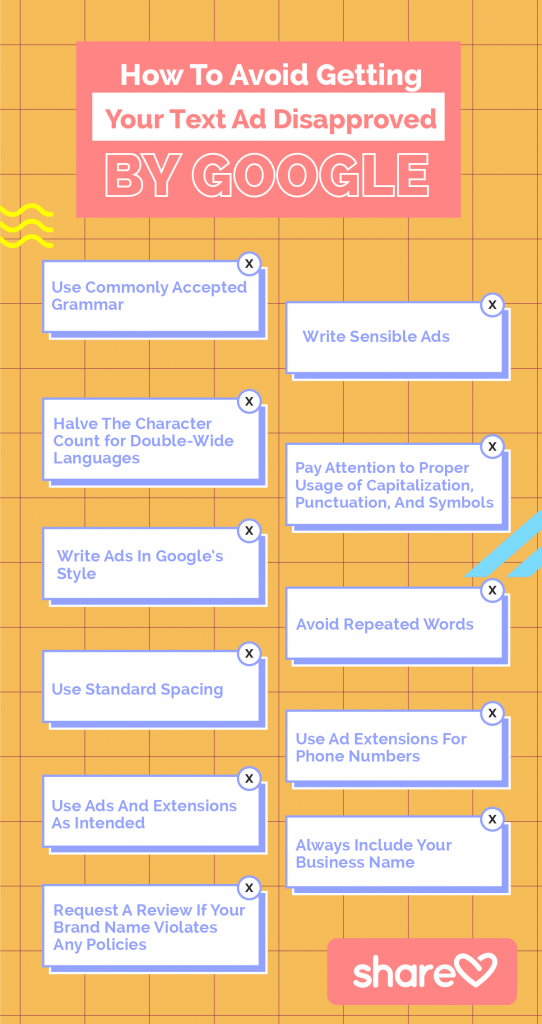
How to Use Google Responsive Search Ads
Responsive search ads use artificial intelligence to determine what ad copy works best for selling your brand or products.
Some studies show that responsive Search Ads have a 5 – 15% higher CTR compared to standard search ads, but the success rate varies.
What Are Responsive Search Ads?
Responsive search ads are Google ads that allow you to test a variety of ad copy options to learn which messages get the most clicks.
When writing a responsive search ad, you’ll enter multiple headlines and descriptions. Then, Google tests a variety of combinations to see what performs best. Ideally, responsive search ads help improve your campaign’s performance and click rates.
How To Create Effective Responsive Search Ads
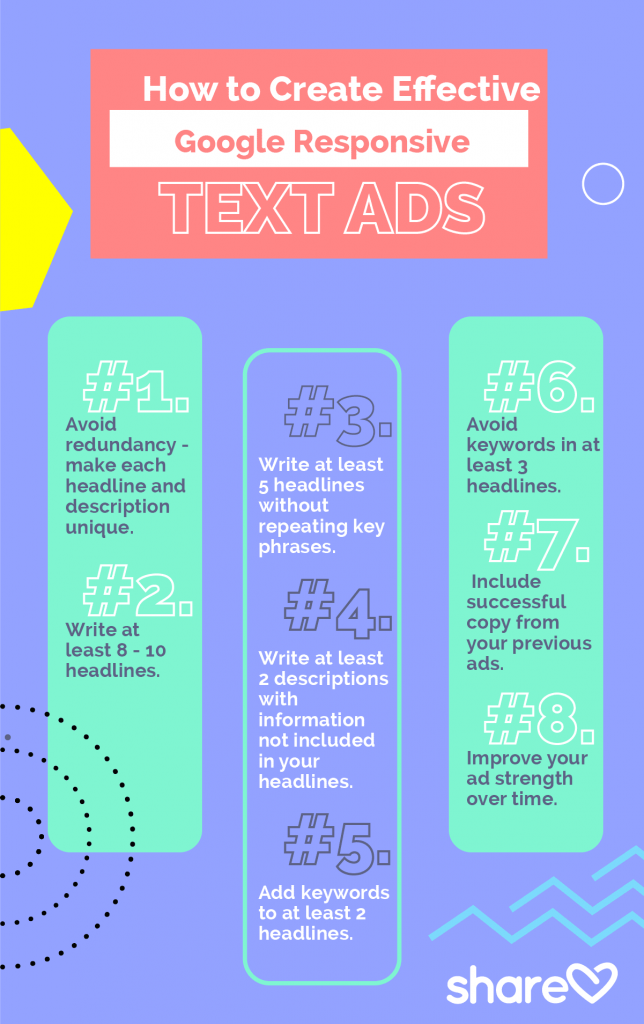
Here are some tips from Google to help you build a winning responsive search ad.
#1. Avoid redundancy by making your headlines and descriptions as unique as possible.
The more unique your headline and descriptions are, the more you’ll learn about what works well for your audience and Google text ads. Rather than re-wording your messages, aim to create brand new messages with each iteration.
#2. Write at least 8 – 10 headlines.
Ideally, you’ll add as many unique, relevant headlines as you can. Shoot for at least 8 or 10 headlines to start.
#3. Write at least 5 headlines with unique copy that doesn’t repeat key phrases.
It can be tempting to repeat the same keyword or company phrases in each headline, but it defeats the purpose of responsive ads. Instead, find new ways to describe your company and products so you can test new approaches to your advertising.
#4. Write at least 2 descriptions that highlight information not included in your headlines.
Offer something unique in a couple of your descriptions, so you can test the results of varying headlines and descriptions.
#5. Add keywords to at least 2 headlines.
Keywords are, of course, very helpful! You should probably consider creating more than just 2 keyword-rich headlines, but make sure that you try at least 2 with keywords.
#6. Avoid keywords in at least 3 headlines.
Keyword-free headlines allow you to test another approach to catching readers’ attention. Skip the keywords in at least 3 headlines to find out whether it increases your ad engagement rates.
#7. Include successful copy from your previous ads.
Focus on the positive so you can build on what’s working. Use copy that’s worked well for you in the past to learn whether it can outperform your new ideas.
#8. Improve your ad strength over time.
Work to move your responsive ads into the “Excellent” strength category. Pay attention to action items that suggest what steps you can take to improve your ad’s performance.
Responsive search ads give you a golden opportunity to test a wide variety of ad copy and learn what compels Google searchers to respond to your ads. We suggest you give responsive search ads a try, using the tips above to guide your ad messaging.
6 Steps to Setting Up Your Search Text Ads in Google
Setting up Google text ads is simple and quick. Follow the six steps below to place your first Search Ad.
[tweetshare tweet=”Sharelov’s Google Text Ad template helps you prepare perfectly-formatted Google Text Ads.” username=”sharelovapp”]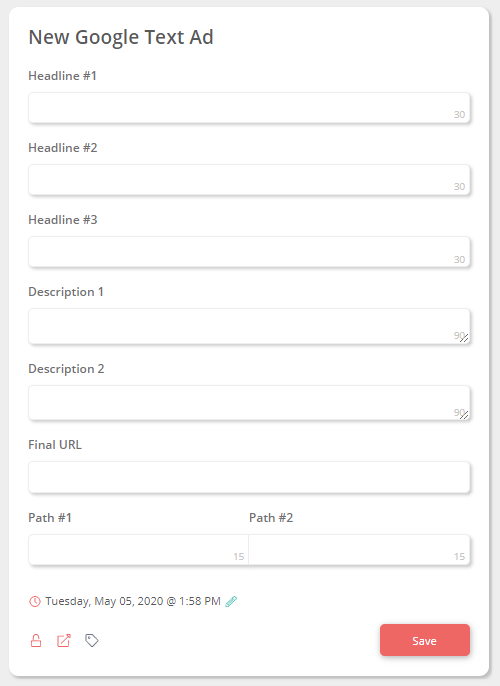
Using the template makes writing ads easier and more effective because the template helps you:
- Stay within Google’s character count limits.
- Fill out all the information you need ahead of time.
- Avoid forgetting essential information such as final URL and path numbers.
The character counts in the right-hand corner of each field will turn red if you exceed any character limits.
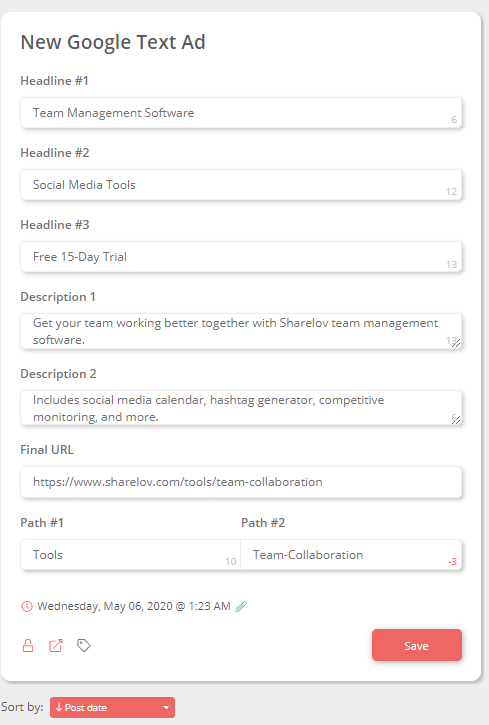
Once you’ve composed your ad and met all the character requirements, save it preview as it will appear in Google.
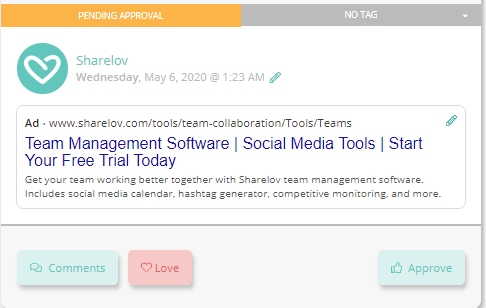
It’s easy to edit your ads before they’re published — tap the edit icon in the upper right corner to change your ad copy.
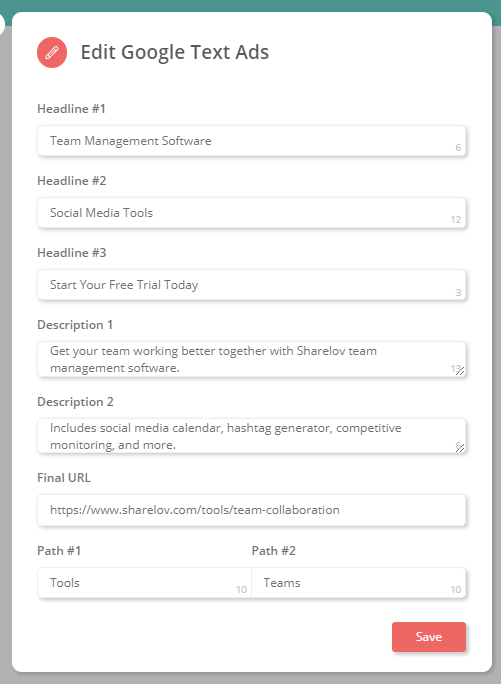
Once you’ve prepared your text ads, you’re ready to open a Google Ads account and create campaigns, ad groups, and ads.
Step 2: Create A Google Ads Account
If you don’t already have a Google Ads account, you can quickly open one by visiting the Google Ads website.
Step 3: Create An Ad Campaign
Begin your new campaign by selecting one primary goal. You can choose one of the following objectives:
- Sales
- Leads
- Website traffic
- Product & brand consideration
- Brand awareness and reach
- App promotion
Choosing a preset goal means Google will preselect some campaign options to help you achieve your goal.
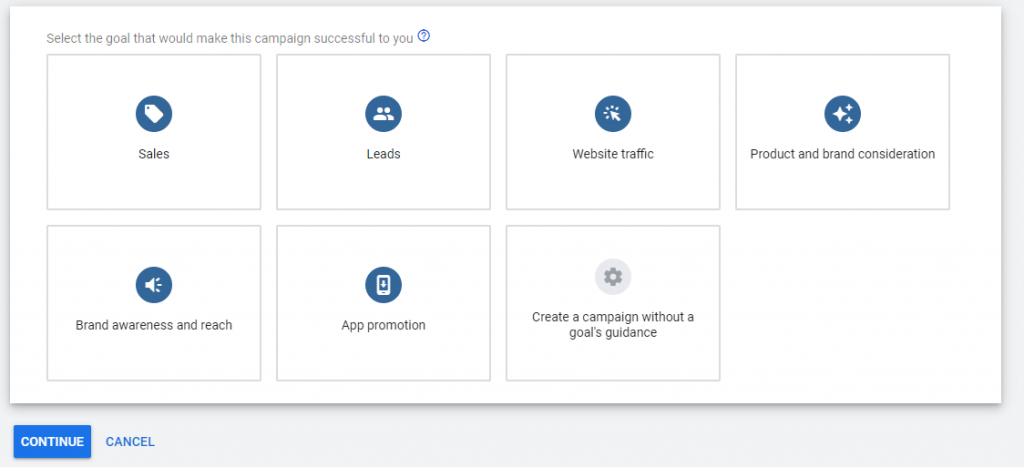
Next, select “Search” as the campaign type.
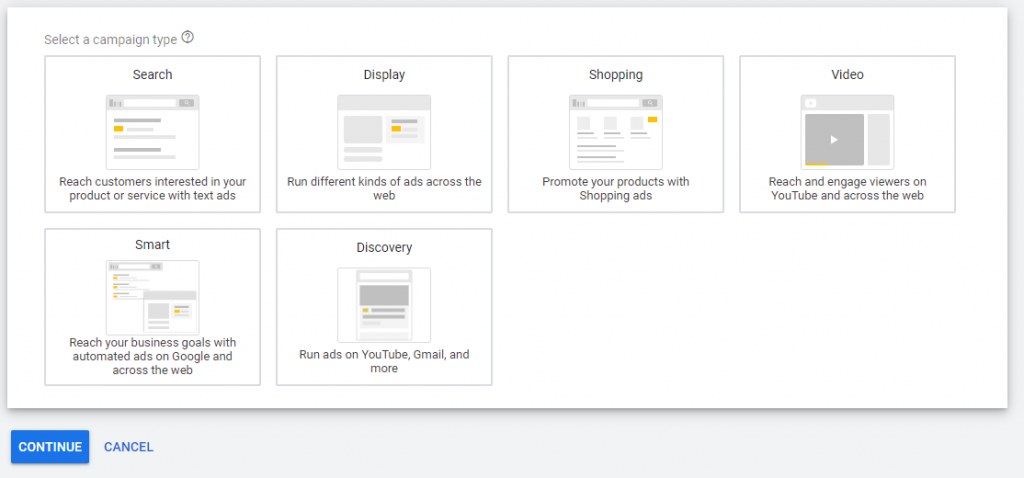
Finally, choose what results you’d like to see from this campaign. You can choose several objectives, or only one:
- Website visits
- Phone calls
- Store visits
- App downloads
- Lead form submissions
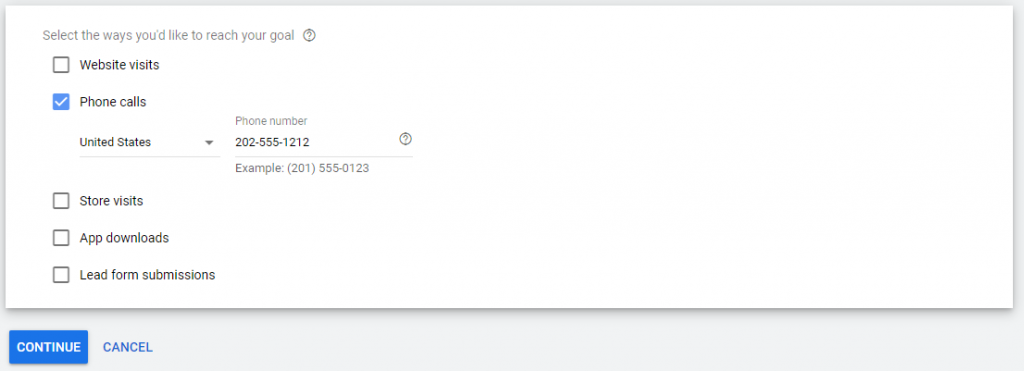
Step 4: Choose Your Campaign Settings
Now that you’ve created an account and campaign, you’ll name your campaign and choose its settings, which include choosing your:
- Location targeting
- Language
- Audience
- Budget and bidding strategy
- Ad extensions (optional)
Step 5: Set Up Ad Groups
In this step, you’ll tell Google what products or services you sell, and share an example of a related website. Then, choose from the keywords Google suggests and add them to your ad group.
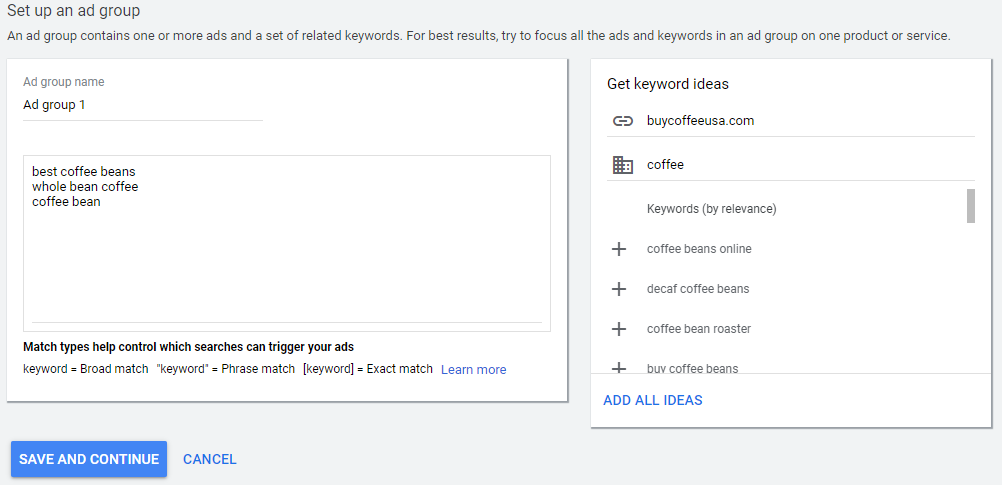
As you add keywords to your ad group, Google shows you an estimate of what your ads will cost and how many clicks per day you can get based on the budget you set in step #3.
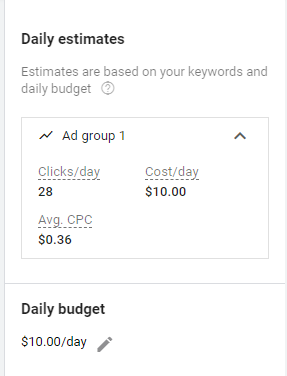
Step 6: Place Your Ad
Next, you’ll enter a few pieces of information, such as:
- Phone number
- Final URL destination
- Verification URL
- Display path
Now, you’re ready to input the ad text you created with Sharelov’s Google Text Ad template. Pull up the ad copy you created, and fill in the:
Headline 1 (30 characters or less)
Headline 2 (30 characters or less)
Business name
Description line 1 (90 characters or less)
Description line 2 (90 characters or less)
When creating your Google text ads, remember to compose clear and informative messages that are relevant and engaging!
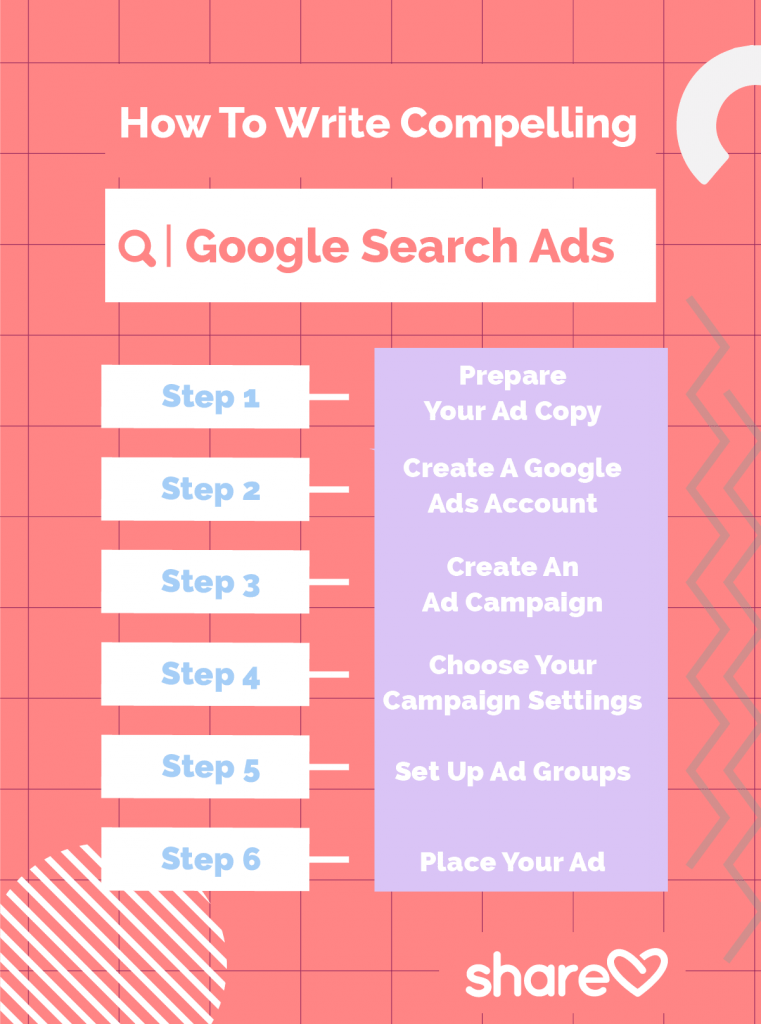
Monitoring The Performance Of Your Google Search Ads
Check on your ads regularly to find out how well they’re performing!
You can check your ads’ performances by logging into your Google Ads account, going into the Campaigns tab, then clicking on the Ads tab.
Improve on what’s working in your ads by paying close attention to the following KPIs:
- Status: what ads are currently running
- CTR (Click-through Rate): Are your ads compelling readers to click?
- CPC (Cost-per-Click): The average $$$ amount you’re paying for each click.
To improve on the effectiveness of your ads, you should also follow the averages for your industry.
Google Search Ads Can Boost Sales,Traffic, And Other KPIs
Google search ads are a simple, flexible way to achieve several of your marketing goals.
Understanding how to use text ads and how to craft compelling copy will boost the success of your Google Ads significantly.
Before you create your ad campaigns, remember to use Sharelov’s Google Text Ad template to help you compose effective ads with ease!
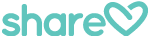
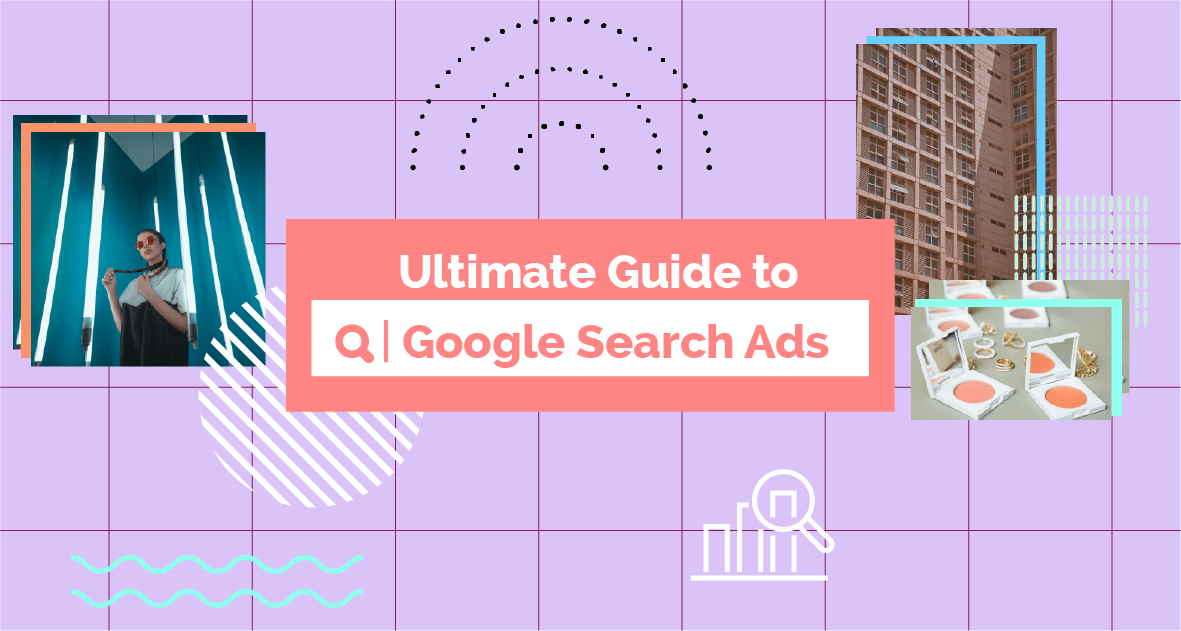
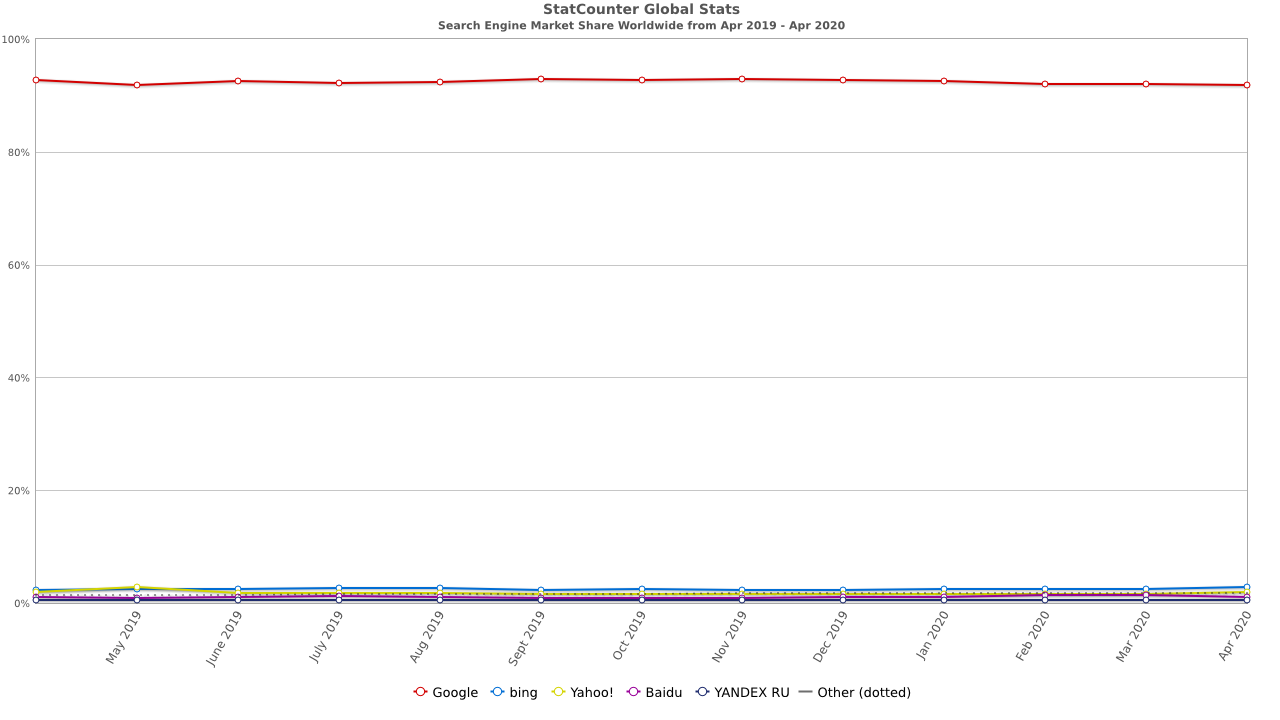
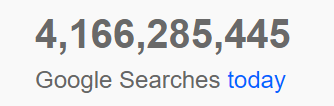

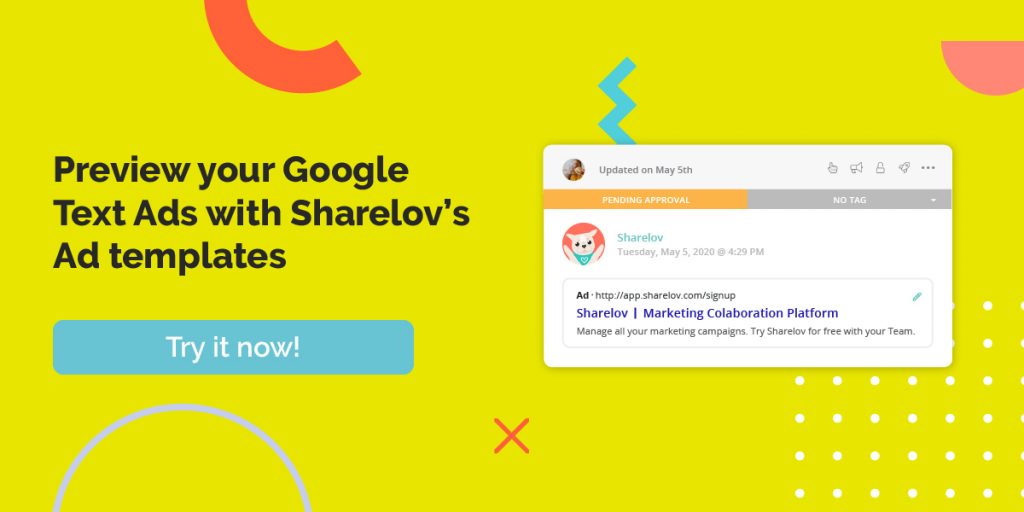
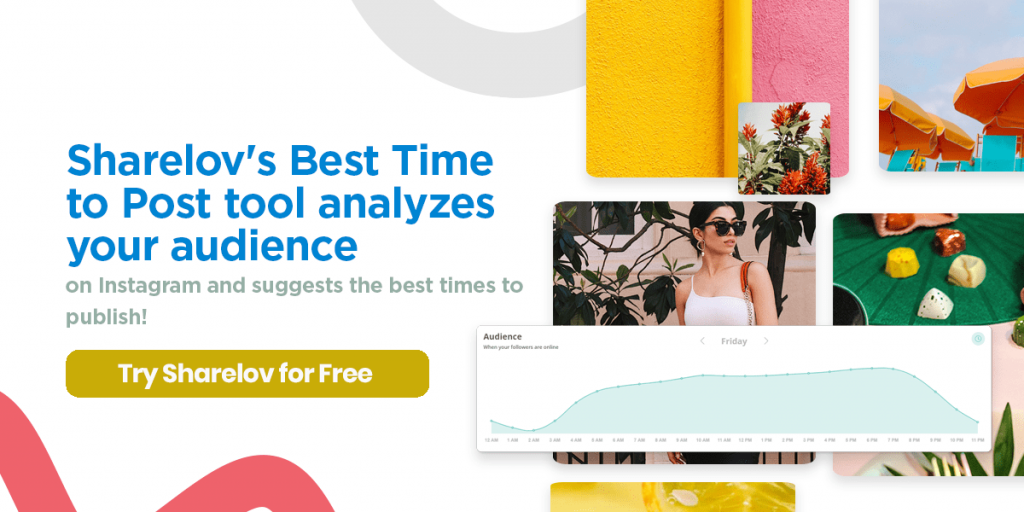
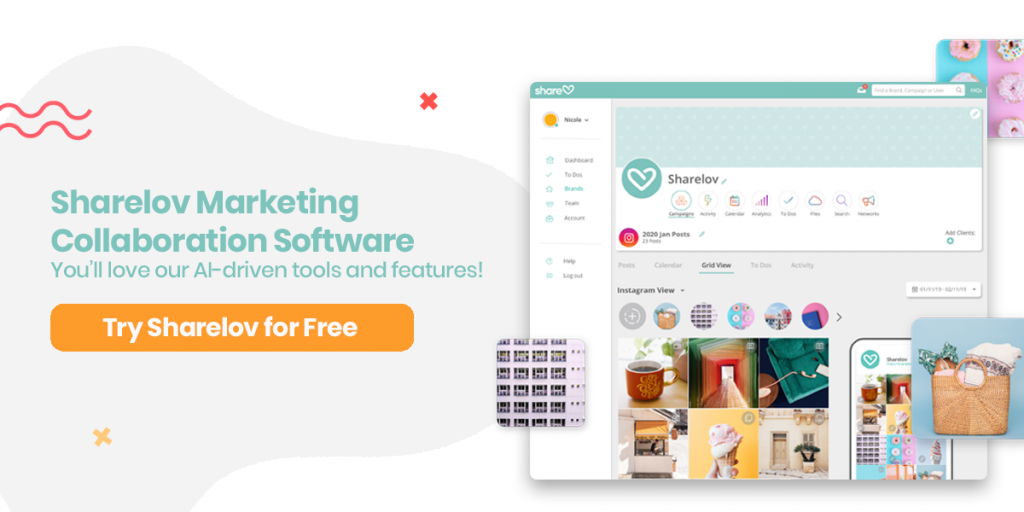
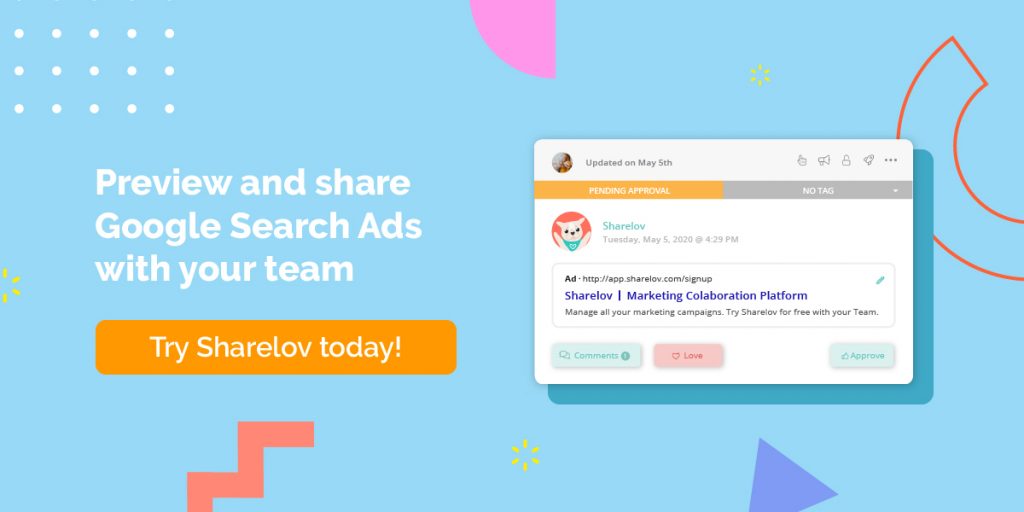
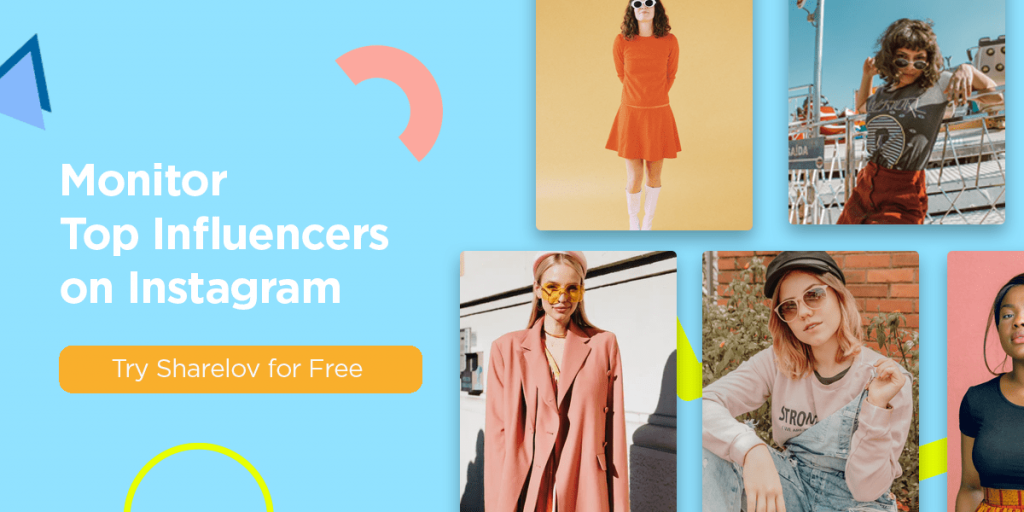
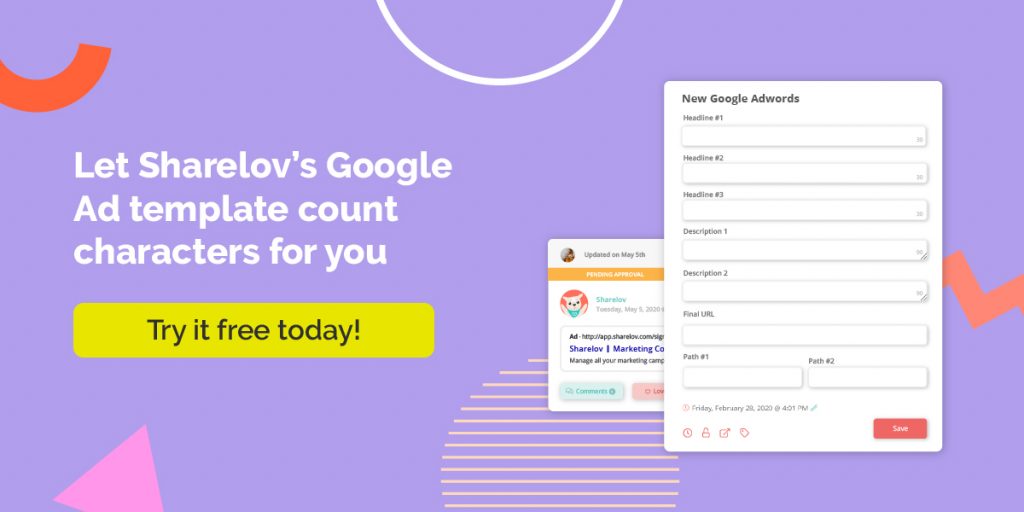
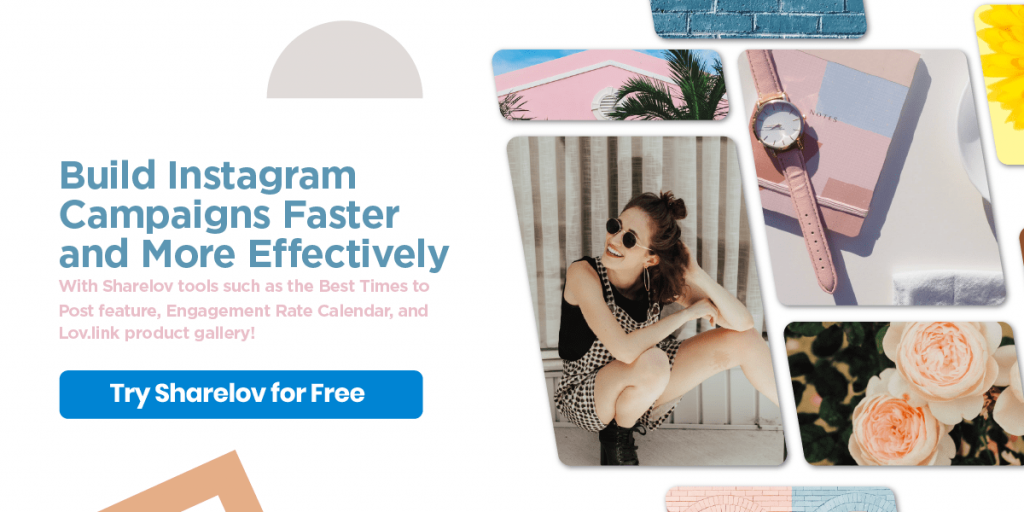
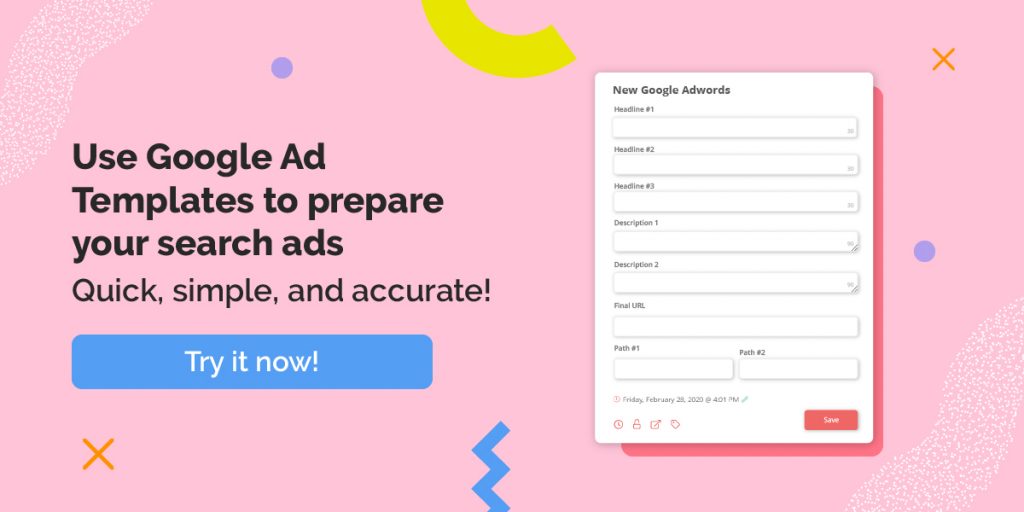
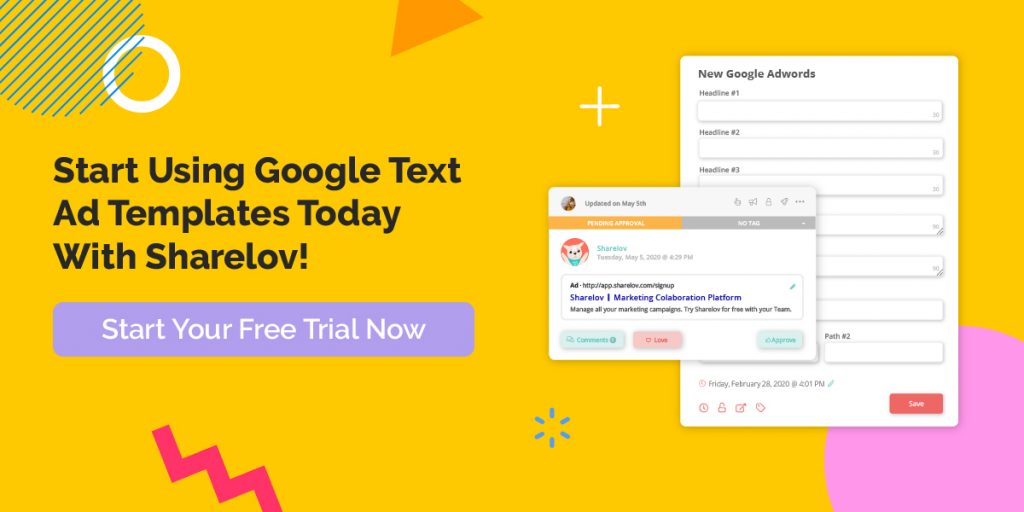
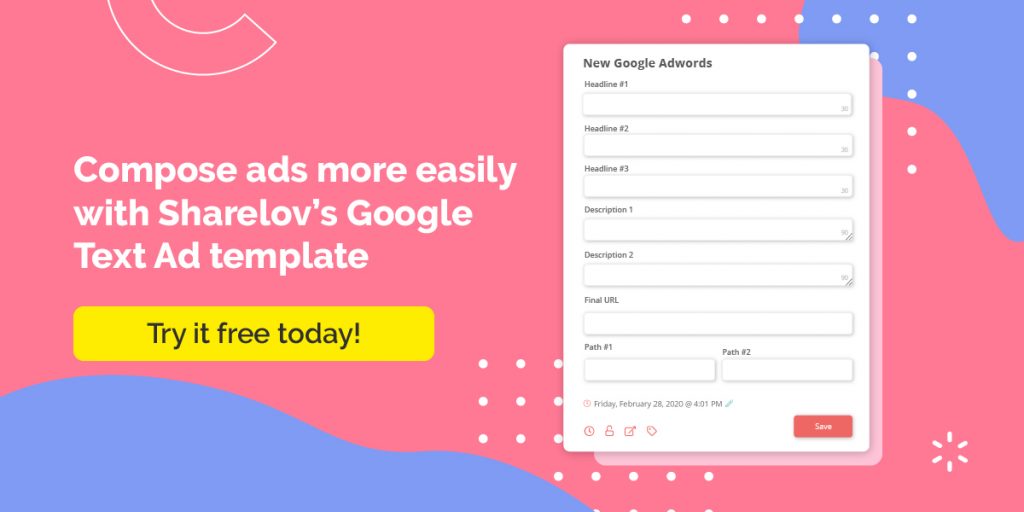


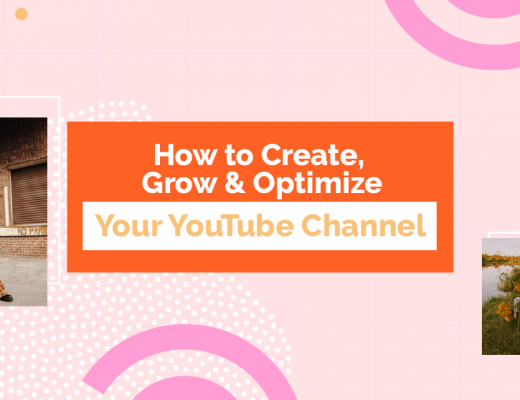
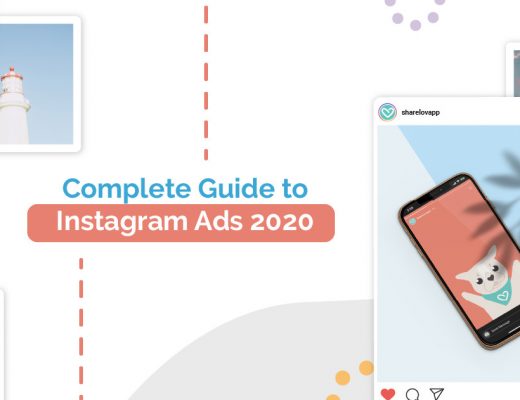
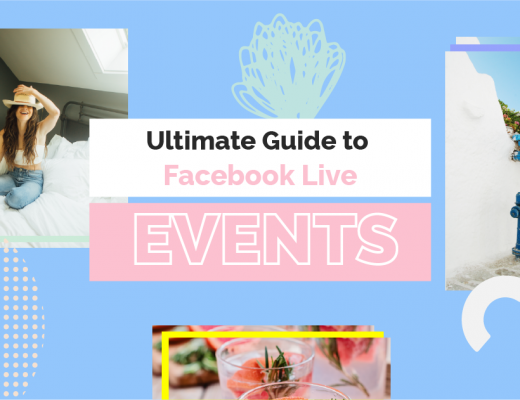
Thanks for sharing your wonderful and helpful content with us. Looking forward to see more good posts from you in future.